SwiftUI 学习日志(4):动画与手势
欢迎来到《SwiftUI 学习日志》的第 4 篇文章。在本篇文章中,我们将深入探讨 SwiftUI 中的动画与手势。动画和手势是构建现代用户界面的重要组成部分,通过这些特性,我们可以为应用添加丰富的交互体验。
1. SwiftUI 动画简介
1.1 什么是动画
动画是指在一段时间内,视图属性(如位置、大小、颜色等)发生连续变化的过程。动画能够提升用户体验,使应用更加生动和有趣。
1.2 动画的优势
- 吸引用户注意:通过动画引导用户的注意力。
- 提升用户体验:使界面更具互动性和流畅性。
- 提供视觉反馈:通过动画反馈用户操作结果。
2. SwiftUI 中的基本动画
2.1 简单动画
在 SwiftUI 中,可以通过 withAnimation 函数轻松添加简单动画。withAnimation 函数可以包装状态改变,从而控制动画的时机和方式。
/// ### 2.1 简单动画
struct SimpleAnimationView: View {
@State private var isExpanded = false
var body: some View {
VStack {
Rectangle()
.fill(.blue)
.frame(width: isExpanded ? 200 : 100, height: isExpanded ? 200 : 100)
.animation(.default, value: isExpanded)
Button("切换") {
withAnimation {
isExpanded.toggle()
}
}
}
}
}
#Preview {
SimpleAnimationView()
}
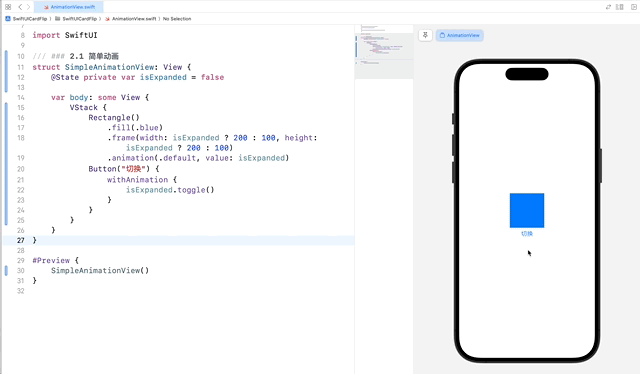
2.2 自定义动画
可以使用 .animation() 修饰符来自定义动画效果,可以指定动画方式、重复次数及引起动画的状态,这种方式又被称为隐式动画。
/// ### 2.2 自定义动画
struct CustomAnimationView: View {
@State private var isExpanded = false
var body: some View {
VStack {
Circle()
.fill(.green)
.frame(width: isExpanded ? 150 : 75, height: isExpanded ? 150 : 75)
.animation(Animation.easeInOut(duration: 1).repeatCount(3), value: isExpanded)
Button("切换") {
withAnimation {
isExpanded.toggle()
}
}
}
}
}
#Preview {
CustomAnimationView()
}
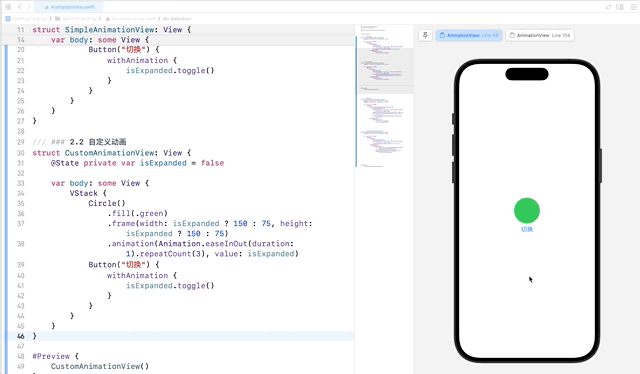
2.3 组合动画
我们可以将多种动画效果组合在一起,实现更加复杂和有趣的动画。
/// ### 2.3 组合动画
struct CombinedAnimationView: View {
@State private var isExpanded = false
@State private var isRotated = false
var body: some View {
VStack {
RoundedRectangle(cornerRadius: 25)
.fill(.orange)
.frame(width: isExpanded ? 200 : 100, height: isExpanded ? 200 : 100)
.rotationEffect(.degrees(isRotated ? 180 : 0))
.animation(.easeInOut(duration: 1), value: isExpanded)
.animation(.easeInOut(duration: 1), value: isRotated)
Button("切换") {
withAnimation {
isExpanded.toggle()
isRotated.toggle()
}
}
}
}
}
#Preview {
CombinedAnimationView()
}
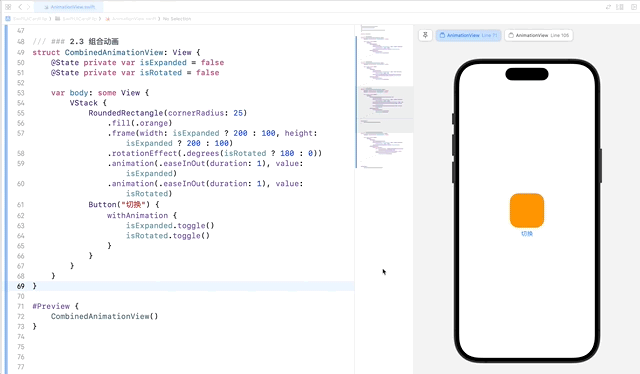
2.4 使用 Transaction 控制动画
在某些情况下,我们希望在动画过程中进行一些自定义操作,比如在动画开始或结束时执行特定的代码。Transaction 可以帮助我们实现这一点。
/// ### 2.4 使用 Transaction 控制动画
struct TransactionAnimationView: View {
@State private var isExpanded = false
var body: some View {
VStack {
Circle()
.fill(.purple)
.frame(width: isExpanded ? 200 : 100, height: isExpanded ? 200 : 100)
.animation(.default, value: isExpanded)
Button("切换") {
withAnimation {
var transaction = Transaction(animation: .easeInOut(duration: 1))
transaction.disablesAnimations = true
withTransaction(transaction) {
isExpanded.toggle()
}
}
}
}
}
}
#Preview {
TransactionAnimationView()
}
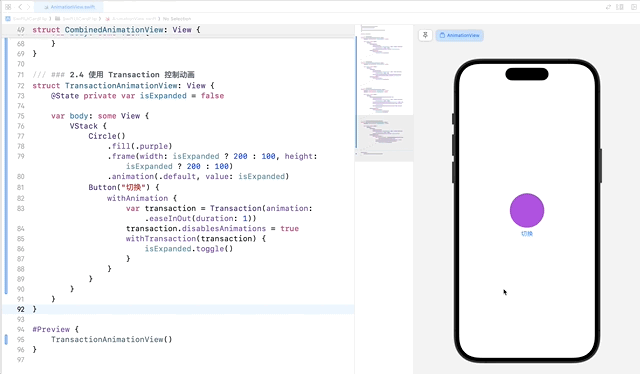
3. SwiftUI 中的手势
3.1 点击手势
点击手势 TapGesture 用于识别用户的点击操作。
/// ### 3.1 点击手势
struct TapGestureView: View {
@State private var message = "请点击我"
@State private var backgroundColor: Color = .purple
var body: some View {
Text(message)
.padding()
.background(backgroundColor)
.foregroundColor(.white)
.cornerRadius(10)
.onTapGesture {
withAnimation(.easeInOut(duration: 1)) {
message = "我被点了"
backgroundColor = .blue
}
}
}
}
#Preview {
TapGestureView()
}
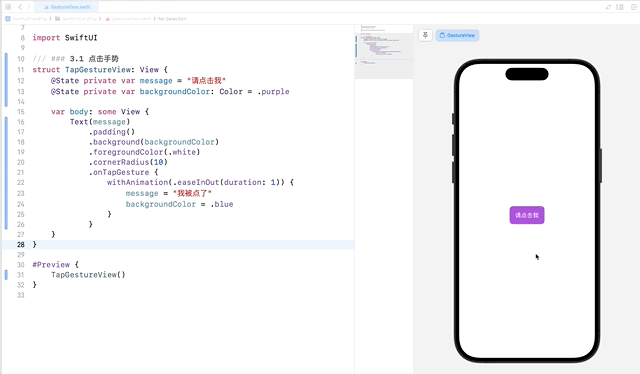
3.2 长按手势
长按手势 LongPressGesture 用于识别用户的长按操作。
/// ### 3.2 长按手势
struct LongPressGestureView: View {
@State private var isLongPressed = false
var body: some View {
Circle()
.fill(isLongPressed ? .red : .yellow)
.frame(width: 100, height: 100)
.scaleEffect(isLongPressed ? 1.2 : 1.0)
.onLongPressGesture(minimumDuration: 1.0, pressing: { isPressing in
withAnimation {
isLongPressed = isPressing
}
}, perform: {
print("长按手势结束")
})
}
}
#Preview {
LongPressGestureView()
}
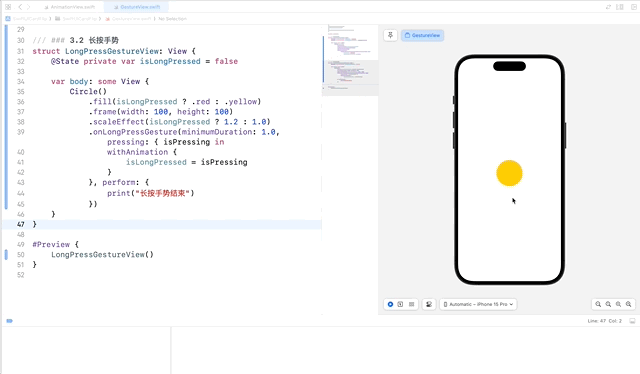
3.3 拖动手势
拖动手势 DragGesture 用于识别用户的拖动操作。
/// ### 3.3 拖动手势
struct DragGestureView: View {
@State private var offset: CGSize = .zero
var body: some View {
Circle()
.fill(.green)
.frame(width: 100, height: 100)
.offset(offset)
.gesture(
DragGesture()
.onChanged { gesture in
offset = gesture.translation
}
.onEnded { _ in
withAnimation(.easeInOut(duration: 0.5)) {
offset = .zero
}
}
)
}
}
#Preview {
DragGestureView()
}
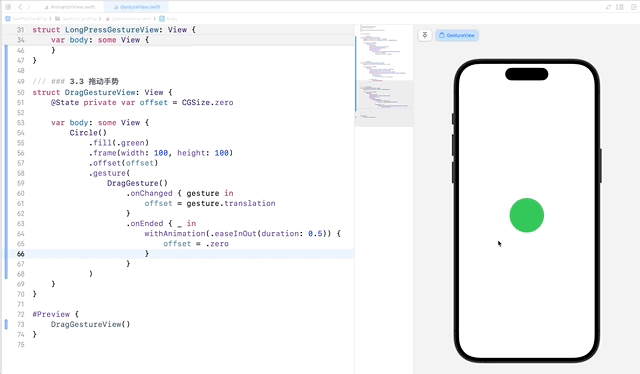
3.4 捏合缩放手势
捏合缩放手势 MagnificationGesture 用于识别用户的捏合操作,常用于实现视图的缩放效果。
/// ### 3.4 捏合手势
struct MagnificationGestureView: View {
@State private var scale: CGFloat = 1.0
var body: some View {
Image(systemName: "star.fill")
.resizable()
.frame(width: 100, height: 100)
.foregroundColor(.red)
.scaleEffect(scale)
.gesture(
MagnificationGesture()
.onChanged { value in
scale = value
}
.onEnded { _ in
withAnimation {
scale = 1.0
}
}
)
}
}
#Preview {
MagnificationGestureView()
}
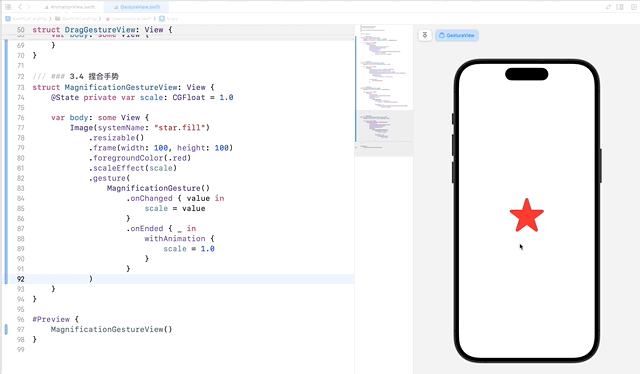
提示:在预览模式或模拟器中,按住 option 键,向上或向下拖动拖动触控板可以模拟缩放手势。
3.5 旋转手势
旋转手势 RotationGesture 用于识别用户的旋转操作,常用于实现视图的旋转效果。
/// ### 3.5 旋转手势
struct RotationGestureView: View {
@State private var angle: Angle = .zero
var body: some View {
Image(systemName: "arrow.right.circle.fill")
.resizable()
.frame(width: 100, height: 100)
.foregroundColor(.blue)
.rotationEffect(angle)
.gesture(
RotationGesture()
.onChanged { value in
angle = value
}
.onEnded { _ in
withAnimation {
angle = .zero
}
}
)
}
}
#Preview {
RotationGestureView()
}
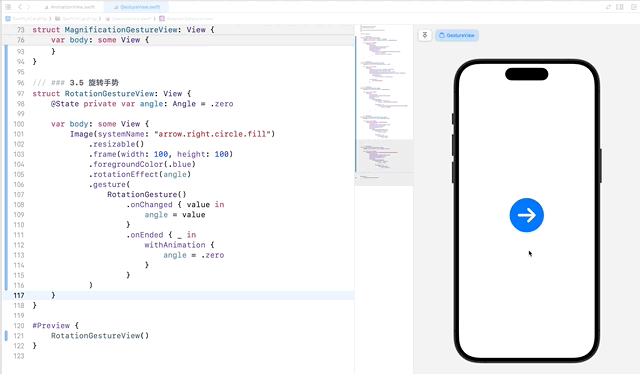
4. 组合动画与手势
通过组合动画和手势,可以创建更加复杂和有趣的用户交互效果。
/// ## 4. 组合动画与手势
struct CombinedAnimationGestureView: View {
@State private var offset = CGSize.zero
@State private var isScaled = false
var body: some View {
Circle()
.fill(.blue)
.frame(width: isScaled ? 200 : 100, height: isScaled ? 200 : 100)
.offset(offset)
.gesture(
DragGesture()
.onChanged { gesture in
offset = gesture.translation
}
.onEnded { _ in
withAnimation {
offset = .zero
}
}
.simultaneously(with: TapGesture()
.onEnded {
withAnimation {
isScaled.toggle()
}
}
)
)
}
}
#Preview {
CombinedAnimationGestureView()
}
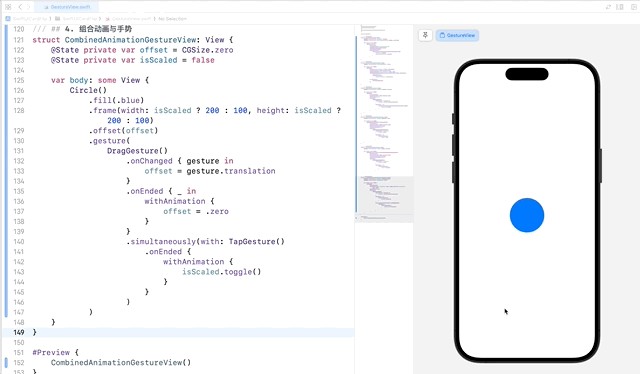
5. 综合案例:卡片翻转动画
5.1 案例简介
在这个综合案例中,我们将创建一个卡片翻转动画,展示如何结合动画和手势来创建复杂的交互效果。
5.2 实现步骤
- 定义卡片翻转视图:创建一个视图,包含卡片的正面和反面。
- 实现卡片翻转动画:通过结合动画和手势,实现卡片翻转效果。
5.3 代码示例
新建 CardFlipView.swift 并输入以下代码:
/// ## 5. 综合案例:卡片翻转动画
struct CardFlipView: View {
@State private var isFlipped = false
@State private var rotationAngle = 0.0
var body: some View {
ZStack {
RoundedRectangle(cornerRadius: 20)
.fill(isFlipped ? Color.blue : Color.red)
.frame(width: 200, height: 300)
.overlay(
Text(isFlipped ? "卡片反面" : "卡片正面")
.font(.largeTitle)
.foregroundColor(.white)
)
.rotation3DEffect(.degrees(rotationAngle), axis: (x: 0, y: 1, z: 0))
.onTapGesture {
withAnimation(.spring()) {
rotationAngle += 180
isFlipped.toggle()
}
}
}
}
}
#Preview {
CardFlipView()
}
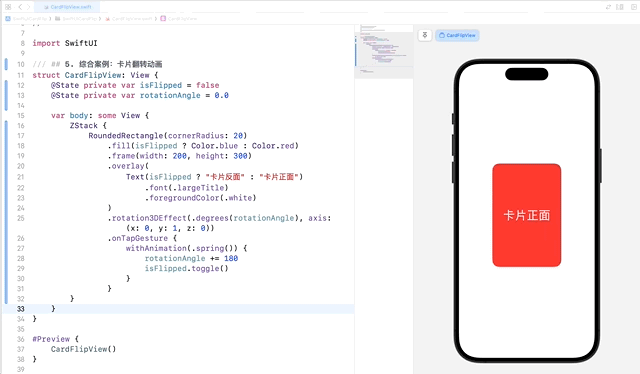
6. 结语
在本篇文章中,我们深入探讨了 SwiftUI 中的动画与手势,包括 TapGesture、LongPressGesture、DragGesture、MagnificationGesture 和 RotationGesture 等。并通过卡片翻转案例,展示了如何结合动画和手势来创建复杂的交互效果。希望你对 SwiftUI 的动画和手势有了更深入的理解。下一篇文章将进一步探讨 SwiftUI 的自定义视图和修饰符,敬请期待。
- 本专栏文档及配套代码的 GitHub 地址:壹刀流的技术人生。
- 本文档配套项目名称:
SwiftUICardFlip。